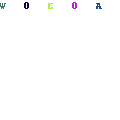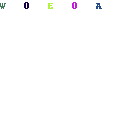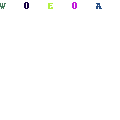-
Written By Rohit Singh
-
Updated on June 5th, 2021
Table Of Content
Methods to Fix “The Set of Folders Cannot Be Opened” Error in Outlook
Have you ever got the error message ‘Cannot Start Microsoft Outlook, The Set of Folders Cannot Be Opened’? If so, the Outlook PST file may get corrupted. The error is simply a warning for Outlook PST corruption and if it is not handled properly, Outlook may freeze and fail to function.
Thus the error can have many consequences and it can be in Outlook Personal Folder or Outlook Local Folder. This article outlines user examples receiving the ‘Cannot open set of folders in Outlook’ error along with its solutions. Follow the blog until the end to get easy-to-apply fixes that work for most users.
What causes the “The Set of Folders Cannot Be Opened” Error in Outlook?

The main problem you face while running into this error is the Outlook application failing to open. After trying to launch Outlook, you’ll only see the cursor load for a short while, before a pop-up with the error appears. All you can do is click OK and wonder what’s next.
While the exact cause of this error is uncertain, Microsoft itself has come up with an issue that seems to lead to this happening. According to Microsoft, the main culprit is file corruption in your Outlook profile file, the .xml file with your Outlook name.
Another reason could be the fact that Outlook is trying to run in compatibility mode, or that you are using a profile file (.pst or .ost) created in an earlier version of Outlook that was deleted or damaged.
No one knows how these files get corrupted without any malicious attack, but it does happen, and you need to troubleshoot it.
How to Fix “The Set of Folders Cannot Be Opened” Error in Outlook?
Method 1: Reset the Navigation Pane configuration file
As mentioned above, file corruption sometimes causes this error. By fixing the Navigation Pane settings file, you may be able to re-open Outlook without falling into the same error again and again. Here’s how to get started.
- Firstly, hold the Windows key & press R. Under the run dialog, type, & hit Enter.
“outlook.exe /resetnavpane”
- If MS Outlook starts well, you’re good to go. You should close and Re-open it normally.
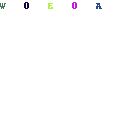
- If it still don’t open after resetting the navigation pane, or if it shows an error, exit out of any error pop-ups & rename the Outlook.xml file to Outlook.xml.old.
- For doing so, hold the Windows Key & Press R. Under the run dialog box enter
%appdata%\Microsoft\Outlook
- Now, hit Enter. Then, right-click the Outlook.xml file & select rename, and add .old to the end of the file.
- After that, open Outlook to see if it is working properly or not, if it still won’t work, proceed with Method 2.
Method 2: Create a New Outlook Profile
Outlook Profile contains all the settings for the MS Outlook application. Therefore, if this profile gets corrupted due to some unexpected errors, it may result in a “Cannot open set of folders” error. So, try to create a new Outlook profile.
- Firstly, open Control Panel and select “Mail (MS Outlook 2016)”.
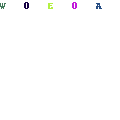
- Then, choose Show Profiles from the wizard; a new wizard will open.
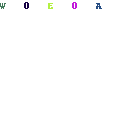
- Press the Add button and provide a name to the profile. Also, in the Auto Account Setup window, enter the details of your email account to setup up a new profile.
- After you create a new profile, it will show on the General tab in the Mail dialog box.
- Under the section When starting Outlook, use this profile, choose the new profile from the drop-down menu of “Always use this profile.” And finally hit OK.
After selecting the new profile, restart MS Outlook. And if Outlook starts normally, it means that the previous Outlook profile was corrupt. If you are planning to delete the corrupt profile, make sure you have created a backup for that profile.
Method 3: Start Outlook in Safe Mode
This is one of the best ways to fix this problem. The user should start Outlook in Safe Mode as it avoids plug-ins and it is possible that the plug-ins are conflicting with the smooth operation of MS Outlook.
- Hold Windows key and press R to start Run Command.
- Enter Outlook/Safe and hit OK.
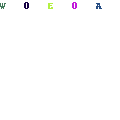
- After that, input the User’s name in the Choose Profile Dialogue Box.
- Then, provide Outlook credentials if it forces you to enter.
If the Outlook application does not run successfully there is a problem with your add-ins, so you will need to disable all add-ins.
Disable Add-ins
- Go to Options in the File tab and then click Add-ins.
- Select COM Add-ins in the Manage box and then click OK.
- A list of add-ins will appear. Unmark all add-ins and click OK.
Method 4: Repair Outlook Data File
All records in Outlook such as emails, events, contacts, tasks, etc., are collected as PST files. However, these files often get damaged due to various reasons. So, this can also be the reason for this error. You can fix such files with the help of the Inbox Repair Tool (scanpst.exe).
To do this follow the steps:
- As Outlook 2016, open – C:\Program Files (x86)\Microsoft Office\root\Office16
- Locate ScanPST.exe and run it on your system.
- Browse to the file you need to repair and tap the Start button to review the file.
- After the review process is over, tap on the Repair key to repair the file.
The file will be repaired soon, if the file is unable to be repaired, I recommend a professional tool to repair the file.
Fix “The Set of Folders Cannot Be Opened” Error in Outlook Using a Third-Party Application
As manual solutions may not be able to resolve the issue. Also, manual steps can lead to incompatibility issues and data loss. Sometimes it is not possible to repair the PST file manually. So, its better to go with the professional method to repair the PST files.
Once such a tool is Outlook PST Repair Tool, its 100% secure and reliable. It is one of the finest tools that is an expert in recovery. It not only recovers corrupt data but also has the ability to recover deleted emails. You can also store data in various formats like PST, DBX, HTML, MBOX, EML, MSG, and text files.
Summing Up
I hope by now you must have got the idea of how to repair the “The Set of Folders Cannot Be Opened” error in Outlook. There are manual methods available to fix this problem. But as these methods do not guarantee reliability and are not 100% secure, hence I would recommend you to go for the PST Repair Tool to fix this issue.
About The Author:
A technical Expert blogger who enjoys writing about various technologies. Aside from blogging, I enjoy participating in a variety of communities and forums. I also enjoy assisting troubled users.
Related Post