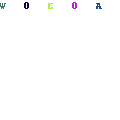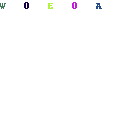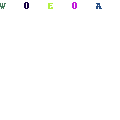-
Written By Pradyum Shashank
-
Updated on September 29th, 2023
Table Of Content
How to Repair your Outlook Personal Folder Data (.pst) File in Easy Steps
Summary: Microsoft Outlook is one of the most widely used email clients worldwide, thanks to its enhanced features and user-friendly interface. However, like any other application, MS Outlook users can also encounter issues, one of the most common being a corrupted or damaged Personal Folder File (PST). A corrupted PST file can lead to data loss, email disruption, and productivity challenges. In this blog, we will guide you on how to repair Outlook Personal Folder File using the two best methods. In addition, you can also go for the most reliable and efficient PST Repair Tool, which allows users to easily repair the Outlook data file and restore all the crucial mailbox data from it.
What is a PST File?
First, let’s understand what a PST file is. A Personal Folder File (PST) in Outlook is a data file that stores your email messages, contacts, calendar events, tasks, journals, and other Outlook data on your local computer. Based on the Outlook versions, the PST file is efficient enough to store 50 GB of data at a time. However, it is crucial to maintain your email data, so corruption in these files can be troublesome, and it requires the need of repair and fixing.
Common Causes of PST File Corruption/Damage
PST file corruption can occur due to various reasons, including:-
- If your computer unexpectedly shuts down while Outlook is running or the PST file is in use, it can lead to corruption.
- A PST file may get corrupted or damaged when a PST file exceeds its size limit (usually 2GB for ANSI format and 20GB for Unicode format).
- Occasionally, bugs or errors within Outlook can also result in PST file corruption.
- Issues with your computer’s hardware, such as a failing hard drive or RAM, can corrupt PST files.
- Malware or viruses can also infect your PST files and render them corrupt.
These are some common causes due to which the Outlook Personal Folder file gets corrupted, damaged, or orphaned. Now, let’s move on to the methods to repair your Outlook Personal Folder File.
02 Best Methods to Repair Outlook Personal Folder Data (.pst) Files
There are two different methods to fix or troubleshoot corrupt or damaged Outlook data folders. You can use these solutions in easy ways, and they are workable on Outlook for Microsoft 365, Outlook 2021, Outlook 2019, Outlook 2016, Outlook 2013, Outlook 2010, etc.
Method 1: Repair Outlook personal folder file using SCANPST.EXE
Inbox Repair Tool, aka SCANPST.EXE, is a built-in utility in Office setup that allows you to find and repair errors in your Outlook data file. Follow the steps given below to restore mailbox data from the corrupt Outlook personal folder file.
Follow the Simple Steps to Repair Outlook Personal Folder PST File using SCANPST
- Firstly, make sure your Outlook is completely closed before proceeding with any repairs.
- Then you need to locate the PST file, and mainly, it is located in a folder like “Documents\Outlook Files” or “AppData\Local\Microsoft\Outlook” on your computer.
- Also, try to create a backup copy of the PST file for further use.
- Now, search for the Scanpst.exe utility based on your Outlook version.
- After that, double-click on Scanpst.exe to launch the tool.
- Click on the Browse button to select the PST file you want to repair.
- Then click the Start button to initiate the scanning as well as the repairing process.
- Once the scan is complete, review the results. If the tool finds errors, click “Repair” to fix them.
- After successfully repairing the PST file, reopen Microsoft Outlook to check the PST folder data.
Limitations of the Manual Methods
Using the Inbox Repair Tool to repair a corrupted Outlook Personal Folder File (PST) is a valuable method, but it does have limitations and potential drawbacks. Here are the some of them:-
- Scanpst.exe is not efficient enough to repair severely corrupted PST files.
- It may be possible that during the repair process, Scanpst.exe removes some data or emails that it deems irreparable.
- The repair process can be time-consuming and lengthy if the Outlook data file is large.
- There is no guarantee of the resultant PST file stability.
- The user must have technical expertise to implement the repairing process.
- The Scanpst.exe tool may not be available or compatible with all versions of Outlook PST files.
In cases where Scanpst.exe is unable to repair a severely corrupted/damaged PST file or if you experience frequent PST file issues, you can explore third-party PST repair tools or seek assistance from IT professionals who specialize in Outlook PST file recovery.
Method 2: Repair your Outlook Personal Folder File Using Professional Utility
Outlook PST Repair Tool is a skillful and reliable utility to repair your Outlook Personal Folder File(.pst). The software allows users to restore all the mailbox data like email messages, contacts, calendars, tasks, and other data from the corrupt or damaged Outlook PST files without any data loss. The solution is compatible with all the different Outlook versions, like 2021, 2019, 2016, 2013, 2010, 2007, etc.
Follow the Given Steps to Repair your Outlook Data (.pst)Files
- Download, Install, and Run Outlook PST Repair Tool.
- Click Browse to select the Outlook data file(.pst).
- Here, choose the recovery option based on the corruption level.
- Click Next to continue the process.
- Once the scanning process is completed, check the folders you need to save.
- Opt for the saving format as PST for the new Outlook data file.
- You can also include built-in options and click OK.
- Finally, your repair process is complete, and you can view the Outlook folder data.
Conclusion
A corrupted PST file can be a significant inconvenience, but with the help of the built-in Scanpst.exe tool, you can often repair it yourself. However, it’s essential to take regular backups of your PST files to prevent data loss and minimize the impact of file corruption. Additionally, considering using a third-party utility is also an option to repair Outlook Data Files and restore all the mailbox emails and other data from them.
Frequently Asked Questions
Q. What are some common causes of PST file corruption?
Ans – There are different common causes of PST file corruption, including sudden system shutdowns, oversized PST files, software bugs, hardware failures, and virus or malware infections.
Q. What are the limitations of using Scanpst.exe to repair PST files?
Ans – The limitations of Scanpst.exe include its inability to repair severely corrupted files, the risk of data loss during repair, time-consuming processes for large files, no guarantee of future stability, struggles with complex PST structures, lack of automation, and incompatibility with network PST files and non-Windows operating systems.
About The Author:
I am a technical content writer with an experience of 4 year specializing in writing about databases, data recovery, file management, e-mail recovery & migration solutions. Also, I am proficient in working in a challenging environment using all my skills and want to serve the reputed growth of the industry in the development field.
Related Post