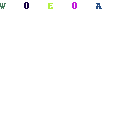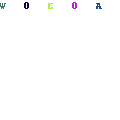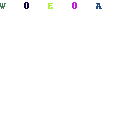-
Written By Mithilesh Kr Tata
-
Updated on July 27th, 2021
Table Of Content
How to Fix MS Outlook Error 0x800ccc67
Almost every business now uses Microsoft Outlook to send and receive emails. However, although using Outlook is basic and straightforward, users frequently experience problems that make it challenging to use MS Outlook. ‘0x800CCC67,’ for example, is a common mistake among Outlook users.
We’ll go through the reasons for this problem, as well as the possible solutions for fixing the ‘0x800CCC67’ error in MS Outlook.
The causes of the 0x800CCC67 issue in Outlook
There are no definitive causes for the Outlook 0x800CCC67 issue, as various factors might cause it. The following are some of the reasons for this error:
- Incomplete download or first-time installation of Outlook on a new system
- Some third-party programs remove Outlook-related files.
- As a result of a malware or virus infection
- If the registry files become damaged as a result of installing MS Outlook,
Messages associated with the 0x800CCC67 error code
The following problem messages may appear on your computer if MS Outlook is affected by 0x800CCC67.
- MS Outlook crashes as soon as Error 0x800CCC67 shows on the screen.
- The warning “SMTP 421 NOT AVAILABLE” shows on the screen.
- The computer is continually freezing.
- Windows becomes sluggish and slow to respond to any input.
If you see any of these messages or encounter any of these circumstances, MS Outlook is experiencing the 0x800CCC67 problem. So, let’s look at several options for resolving this issue.
7 Ways to Fix the 0x800CCC67 Error in Outlook
There are several options for resolving the 0x800CCC67 problem. We’ve discussed the most dependable ways for resolving the problems in this article.
2. Disable the Antivirus software
3. Reinstall Microsoft Outlook on your computer
4. Change the SMTP port number
5. Scan your computer for viruses and malware
7. Make use of professional PST repair software
1. Repairing Registry Files
The first approach for resolving the problem is to repair or change the Windows registry files. However, make sure you understand how to modify registry files; otherwise, you may have problems.
2. Disable the antivirus software
This issue might also be caused by an antivirus program installed on your computer. But we’re not talking about the antivirus software that came with your computer. Instead, we’re referring to the third-party antivirus software you’ve installed on your computer. So, for example, if you have AVG antivirus installed on your computer, turn it off.
3. Reinstall Microsoft Outlook on your computer
Reinstalling MS Outlook on the machine is another option for resolving the problem. The installation process now differs depending on whether you’re running Outlook 2007 or 2016. We’ll show you how to reinstall Outlook on Windows 10 in this article.
- Search for MS Outlook in the Start menu.
- To see what options are available, right-click on the MS Outlook symbol.
- To uninstall Outlook from your computer, click Uninstall.
Microsoft Outlook may be reinstalled from the downloaded file once it has been uninstalled.
4. Change the SMTP port number.
When utilizing an email program, multiple ports are needed, with SMTP being the most significant. As a result, you must verify that the SMTP port is correct. To see if this is the case, go to your email settings and look for the stated port under the outgoing mail server.
Try sending the email again after changing the ports. If the problem persists, switch off the router for one minute and then turn it back on to double-check.
5. Scan your computer for viruses and malware
A virus or malware can sometimes cause Outlook to act incorrectly or generate this error. As a result, scanning your system for any virus or malware activity is highly advised. To eliminate any malware from the system, you can utilize Microsoft’s built-in Firewall. Also, if you don’t have antivirus software, get one right away and scan your computer for viruses.
6. System restoration
When you restore your system, your settings are restored, and the installed programs operate correctly. You should have enabled it first to recover your system on Windows 10. This function allows you to restore the system’s settings to a prior restore point, restoring all of the apps and settings from that point.
7. Make use of professional PST repair software.
If none of the preceding techniques help resolve the 0x800CCC67 error, the PST file is most likely corrupted and causing the problem. In such circumstances, it is suggested that the PST file be repaired. Unfortunately, only a few options exist for repairing PST files. As a result, we propose using the Outlook PST Repair Tool, which is intended to repair Outlook PST file damage and problems. You may fix any size PST file using this software.
Conclusion
It is exceptionally usual to run across problems in Outlook, as the application is far from flawless. However, specific problems are more troublesome than others, and error 0x800CCC67 is one of them. As a result, we reviewed the most prevalent causes of this issue and offered practical strategies for resolving it.
About The Author:
As a Chief Technical Writer, I know the technical problems faced by office and professional users. So, I decided to share all my technical knowledge through this blog. I love helping you with tough challenges when dealing with technical issues.
Related Post