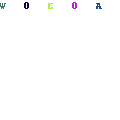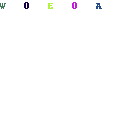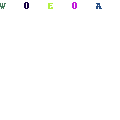-
Written By Mithilesh Kr Tata
-
Updated on March 11th, 2021
Table Of Content
Proven Way to Recover Outlook Mailbox Data from OST File
If you are an exchange user, then you must have faced a situation when you were in need to recover the Outlook mailbox from the OST file. An OST file is the exact replica of your exchange mailbox and lets you extract all the mailbox data. If you are up to recover mailbox data from the OST file, then this blog will definitely be going to help you out.
I’m going to provide you with two different ways to recover mail data. You can use any of them at your convenience. So, without wasting time, let’s get started.
#1. Manual Way to Recover the Mailbox Data Items
There could be two different scenarios when the data items could be recovered.
A. When the Original Exchange Account Is Same
If you are able to use exchange in offline mode using the previous PST file, then you can use the below-given approach to recover emails from OST by converting them to PST.
- Launch Exchange(MS Outlook) in offline mode.
- Go to File > Open & Export > Import/Export.
- Click on Export to a file and then Outlook Data File(.pst).
- Select the OST folders to Export and click on the Next button.
- Opt for the saving location and click on the Finish button.
- All the OST data will get exported to the desired location and will get saved as a PST file.
When Exchange Account is Modified
When the exchange account is modified, changed or deleted, the OST file becomes dismounted. This can also happen because of the deletion of the exchange server emails. That dismounted OST file can’t be used so we can’t retrieve the desired information.
In such a scenario, the only thing which can help is the MAPI address. You can resync your OST file with the exchange server using this MAPI address. All you need to do is to follow the below steps to establish the synchronization between the OST and the exchange server:
- Link your Outlook with the MAPI address.
- Now, Connect this MAPI address to the primitive MS Exchange.
Retrieving the MAPi address becomes impossible If the OST file is old and the exchange server is corrupted.
#2. Using the OST Recovery Utility
OST Recovery utility is one of the best ways to recover Outlook Mailbox data from the OST file. The utility is capable enough to export data from corrupt OST files to formats like PST. You are allowed to extract email items like emails, tasks, calendars, and contacts from the OSt file. The utility supports the OST file created using all the Outlook versions, and it also creates a log file of all the recovery process for future reference. You can download free OST Recovery utility and can easily extract emails from the OST file.
To extract Outlook emails from the OST file, you need to follow the below steps:
- Download and launch the OST recovery utility.
- Click on the Open button and add the OST file.
- Select the recovery mode and provide other details. Then click on the OK button.
- The utility will scan the OST file, and it will display all the OST file data.
- Now select the folders to Export and click on the Save button.
- Select the saving format and location to save the recovered data then click on the OK button.
- Soon all the data will get saved in the desired format and specified location.
This will extract all the mailbox data of the OST file into the desired format. Later you can export the recovered data file to the email-client server.
Sum-Up
As I’ve recommended two different methods that you can use for the recovery of your Outlook mailbox. These methods are a proven solution to recover Outlook mailbox from the OST file. You can use the first method if you have enough knowledge about the configuration settings; otherwise, I’ll recommend you go for the second method of OST Recovery. I hope it helped you out. Thank you.
About The Author:
As a Chief Technical Writer, I know the technical problems faced by office and professional users. So, I decided to share all my technical knowledge through this blog. I love helping you with tough challenges when dealing with technical issues.
Related Post