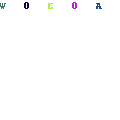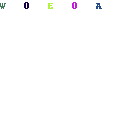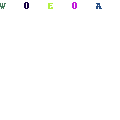-
Written By Mithilesh Kr Tata
-
Updated on March 16th, 2021
Table Of Content
How to Password Protect a PDF file with or without Acrobat
When you need to protect a PDF file with a password without Acrobat, if you are searching how to password protect PDF file, we’ve got the solution for you. Let’s know to make use of either manual methods or third party tool to protects a PDF file with user level password with or without Acrobat.
As we know that PDF is a file format that is used to send data in the exact format in which it is written. The user uses the PDF format to exchange critical data. The data should be secure. One can secure their data by applying a password to it. In this section of the article, I am going to explore how to password protect a PDF File.
Although, In today’s time, PDF is inbuilt protected by encryption in both types of operating system Windows and MAC. But if the user wants to make his data more secure, then he/ she can add a password to a PDF file.
Techniques to use password-protected PDF file
Let’s start with some secure method to create a password-protected PDF file.
There are two ways to add the password to PDF.
- Manual Method
- Third-Party Tool
Manual Method to Password Protect a PDF File with Acrobat
Adobe Acrobat is one of the methods through which the user can apply a password to protect PDF file. The steps to use Adobe Acrobat is as follows.
Step1) Go to the Adobe Acrobat website. Create an account by filling in some information like your name, email ID, password, etc. After filling up the information, go to the bottom of the page and tick on the sign-up button.
After you have created an account on it, Adobe Acrobat will start downloading. Make sure that you are downloading its DC pro version.
Step2) After installing the Adobe Acrobat DC Pro version. Sign in using the link mention in the top right corner. After that, go to the File menu and click on open. Now select the file in which you want to make password protected pdf, Tick on the open button.
Step3) Now again go to the File menu, click on properties. Select the Security tab from the given options.

Step4) In, security method scroll down the menu and click on the password security option.
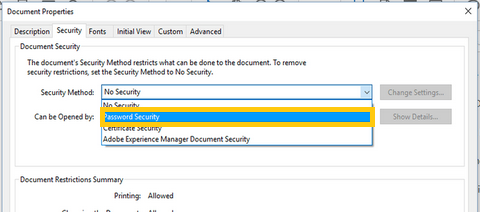
Step5) The window will appear which will require a password login for your document. Now open the document with the help of the password.
Third-Party Tool to Password Protect a PDF File without Acrobat
Aryson PDF Protection is the software with the help of which user can keep their PDF file safe. This tool is best because it can protect bulk PDFs at the same time. Its smart auto search feature automatically searches the PDF file, which saves the user time to locate the file.
Simple Steps to Protect a PDF File with PDF Protection
- Install PDF file Protection tool.
- From your local system, choose the PDF file which you want to secure with a password and tick on the open button.
- Open your PDF file description by clicking on the Next button.
- Again click on the Next button and manage the PDF file security. Select the level of encryption from the drop-down menu behind the encryption level.
- Now you have to add the password.
- Click on the Next button, after setting output PDF file permissions.
- Modify the author name, keyword, subject, and title.
- Choose the location where you want to keep your protected PDF file.
Conclusion
Above in this article, we have discussed how to password protect a PDF file. I have explained two methods to add the password to the document. User can use any way from it. But if you ask me, then I would suggest you go for the PDF protection tool as easy to use and can be used by novice users.
About The Author:
As a Chief Technical Writer, I know the technical problems faced by office and professional users. So, I decided to share all my technical knowledge through this blog. I love helping you with tough challenges when dealing with technical issues.
Related Post