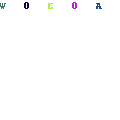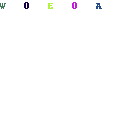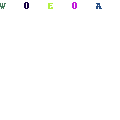-
Written By Mithilesh Kr Tata
-
Updated on December 28th, 2022
Table Of Content
How to Migrate Yahoo Mail to Office 365
People use Yahoo Mail and Office 365 email clients as per their needs. They move from Yahoo Mail to Gmail depending upon different situations. If people want to access their mailboxes into Office 365. They have to transfer their Yahoo mailboxes to Office 365.
Thus, in this article, I am going to explain “How to Migrate Yahoo Mail to Office 365” without facing any issues. But before moving forward, let’s try to know different factors which are responsible for Yahoo Mail to Office 365 migration.
Why Forward Yahoo Mail to Office 365?
There are different situations that lead to the migration of Yahoo Mail emails to Office 365. These situations include better security features of Office 365 than Yahoo Mail, Office 365 provide better data management, change in the email client, cloud access to Yahoo mailboxes, the interactive interface of Office 365 etc. These factors encourage users to migrate Yahoo Mail to Office 365 which can be easily done by using third-party tools.
How to Migrate Yahoo Mail to Office 365
Using a professional tool is the best method to avoid any email migration-related problems. You can easily transfer your Yahoo mailboxes to Office 365 with the help of professional software. Yahoo Backup Tool is the most popular email migration tool that can migrate your Yahoo Mail data to different email clients including Office 365. This professional tool migrates your Yahoo email of any size without losing any vital data and information. You should use these steps to migrate Yahoo Mail to Office 365.
- Firstly, download and install Yahoo Backup
- Open the professional tool.
- Now, enter the login credentials of your Yahoo Mail account and login to Yahoo Mail.
- Then, choose the email clients in which you want to migrate your Yahoo mailboxes like Office 365 in this migration.
- Press the Next
- A new tab will pop up where you can select different Yahoo Mail folders that you want to export.
- Use a date range filter to select specific email files.
- You are free to use the naming convention feature as per your need.
- Next, mark the delete after download option if you want to delete Yahoo Mail data after the migration process and hit Next.
- Now, a pop up will appear here providing the login credential of your Office 365 account and login to your Office 365
- After that email migration from Yahoo Mail to Office 365 is started, here, wait for some minute and let the professional software to complete the email migration.
- Finally, hit OK on the confirmation and close the professional tool.
After using the above steps your Yahoo mailboxes are moved to your Office 365 account. This professional utility has some great features which are beneficial to its users during the email migration process.
Key Features Yahoo Backup Tool
These are some advanced techniques that easy your email migration process:
- Easily migrate Yahoo Mail to Office 365 and to other email clients such as Outlook, Gmail, Thunderbird, IMAP, Zimbra etc.
- Can backup Yahoo mailboxes with all types of email attachments.
- Migrate all the Yahoo Mail data like emails, contacts, calendar, notes etc.
- Ability to save Yahoo Mail data at specific locations.
- Perform data migration from one Yahoo Mail account to another Yahoo Mail account.
- Create a LOG file for the entire email conversion process.
- Able to convert Yahoo Mail emails to the different file formats including PDF, PST, EML, MBOX, EMLX, HTML, TXT, MSG etc.
- Maintain folder hierarchy in the resultant file as per the original hierarchy.
- Have a date range and naming convention feature to filter emails as per your need.
- Capable to pause and resume the email conversion process.
- Widely support all the versions of Microsoft Windows OS.
Verdict
In this technical post, we discussed “How to Migrate Yahoo Mail to Office 365” without any hassle. Also, we discussed different reasons associated with Yahoo Mail to Office 365 migration. Here, we detailed the step by step process to migrate emails from Yahoo Mail to Gmail using a professional tool.
We briefly focused on the features of the tool which makes the entire conversion process easier and efficient. Thanks for reading this post. I hope you found it interesting as well as engaging.
About The Author:
As a Chief Technical Writer, I know the technical problems faced by office and professional users. So, I decided to share all my technical knowledge through this blog. I love helping you with tough challenges when dealing with technical issues.
Related Post