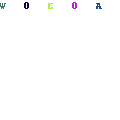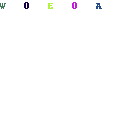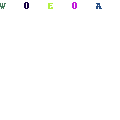-
Written By Mithilesh Kr Tata
-
Updated on December 28th, 2022
Table Of Content
How to Forward Gmail to Microsoft’s MSN / Hotmail / Outlook.com?
This article describes a way to manually forward Gmail to Hotmail. People use various email clients according to their requirements. Gmail is one of the foremost popular web-based email clients. It is a free service and can be accessed from a web browser wherever in the world with an Internet connection.
Many people have been asking for some time what is the difference between Gmail and Hotmail. What are the advantages of one over the other? The fact is that both are extensive and important web-based email services.
Gmail and Hotmail both are developed by different organizations. Both companies give almost the same services. Both have appearance and layout are different, Hotmail presents more colourful designs while Gmail seems to be serious and conservative. However, the applications provided by Gmail are diverse.
Let’s see how to Gmail auto-forward specific emails by using the manual steps.
How to Forward Gmail to Hotmail/Outlook.com Manually
Follow these steps to solve the query How to Forward Gmail to Hotmail easily.
- Firstly, log in with your Gmail credentials in Google Mail Account.
- Secondly, select the Gear icon in the upper-right corner of the Gmail screen.
- Thirdly, choose to see all settings from the drop-down menu that appears.
- Then, Go to the Forwarding and POP/IMAP tab. Instruction: Jump to Gmail’s Settings
- In the Forwarding section, preferred to Add a forwarding address.
- Enter the email address you need to forward future Gmail messages to, then press Next.
- Choose to proceed in the pop-up window, then choose OK.
- Gmail sends a verification email to the address you want to forward it to. Open it and verify the link.
- After that choose Forward a copy of incoming mail to.
- Moreover, select the field next to When messages are accessed with POP to tell Gmail what to do besides forwarded messages. Choose one of the subsequent options from the drop-down menu.
- Select Save Changes.
From now on, you will be able to forward Gmail to Hotmail easily.
First, when arranging up forwarding in this manner, only new messages can be forwarded. So, if your goal was to move previously received email from your Gmail folder to your Hotmail account. Then, you might consider using the backup tool instead of this method. This tool is developed by various new techniques that can assist you while email forwarding outlook and many more file formats. It reduces time consumption and is easy to operate with this tool.
So, we will suggest you have a look at this tool which is also said as a professional way to forward Gmail to Hotmail and various features.
Professional Method to Forward Gmail to Micrsoft’s MSN / Hotmail
The Professional Tool is the ultimate solution to backup Gmail mailbox with all its elements. It exports Gmail Emails to Yahoo, Outlook, Thunderbird, and other Gmail accounts.
Although, Gmail Backup is the foremost Windows-based utility. It permits the user to take the backup of Gmail on the complete Windows OS as a file format. The tool is accessible in both demo and full version and can be downloaded from the official website. By using the tool it’s easy to forward Gmail to Hotmail.
As it seems easy to backup Gmail emails using this software that is not achievable using the manual methods. One can use the Gmail Backup Tool that is developed with optimizing and advanced algorithms that make it simple to do the process. The features of the software allow users to migrate Gmail to Outlook, into different-different email clients, and file formats.
Features of Professional Method
Gmail Backup Tool assists users to take the backup of Gmail Account along with their inbox, spam, junk, sent emails, etc. If a user is planning to take the backup of the Gmail mailbox, then they can easily download or backup Gmail on Hard Drive. The tool gives options to choose the date range options and take Gmail email backup according to date at the local system.
- Downloads the emails with all the elements from a particular Google account.
- It is proficient in downloading the data from Google Drive, Docs, Calendar, Photos, Contacts, etc.
- Enables users to directly migrate Gmail to Outlook, Yahoo, Thunderbird, and other Gmail accounts.
- Exports email from Gmail as PST file format of the MS Outlook Email Client.
- For this software control, the users have to require Gmail login credentials and a third App Password for Gmail.
Final Words
As with the manual method, there are some limitations attached to the procedure to forward Gmail to Hotmail. We have suggested another way to easily migrate an email forwarding outlook. You can migrate both manually and Professionally, however, the professional method is easy to operate. Besides, it reduces the time efficiency in comparison to the manual method.
About The Author:
As a Chief Technical Writer, I know the technical problems faced by office and professional users. So, I decided to share all my technical knowledge through this blog. I love helping you with tough challenges when dealing with technical issues.
Related Post