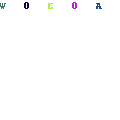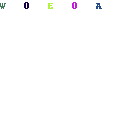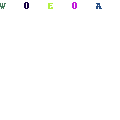-
Written By Mithilesh Kr Tata
-
Updated on April 26th, 2019
Table Of Content
How to Fix Problems with Microsoft Access Database 2013, 2010 & 2007
Facing problem with MS Access Database? If yes, then your search ends here. In this article, I will be discussing the techniques to fix problems with Microsoft Access Database as well as the precautionary steps to be taken in order to avoid such issues.
There are many factors that affect the integrity of Access data and lead to corruption. So. here we will be discussing a few errors which are faced by Access and some general solutions to deal with the MS Access database corruption. Now, before starting with the solution you should have an idea of MS Access and for what purpose it is used. So, here we go.
What is MS Access?
Microsoft Access is one of the highly organized database management systems. It is been used in no of small and large businesses. Most users preferred to use Access due to its user-centered interface and functionality.
It is a tool that helps you to store information for reference, reporting, and analysis. MS access helps you to analyze a large amount of information, and related data more efficiently than Microsoft Excel or any other spreadsheet application.
MS Access Error 3049: Cannot recognize Database Format

The error itself reflects that the database is inaccessible or stopped due to some unknown reasons. It’s a runtime error that occurs because of the two main reasons.
- MS Access database (.mdb/accdb) file that you are trying to access is a corrupt file.
- It can also be the reason for improper closure of Access, virus intrusion in system or modification of elements of MS Access database.
MS Access Error 3112: User is unable to read the records

This error occurs either when a user doesn’t have the permission to read the tables and view their data or due to corrupted data, MS Access supposes that user doesn’t have the permission to read the
specific data.
In case the user doesn’t have the permission to read then it is advised to consult the system administrator to change the permission settings.
MS Access Error 3800: User can’t find an index in the table

This error indicates that your Access Database file has become corrupt. It appears when the index gets damaged and MS Access is not able to trace it. In the given error, ID or AOIndex refers to the index of the hidden system table.
MS Access Error 2239: Database needs to be repaired or it’s not a Database file

This particular Access error occurs when the jet engine is not able to identify it’s structure and definition. This happens due to some corruption issue in the encountered in the data of the table or its definition.
Solutions for Microsoft Access Issues
Though it tries to repair errors manually, there are some errors that need manual recovery. Here are some general solutions that you need to try to fix problems with Microsoft Access Database.
Solution #1: Use the Inbuilt Compact and Repair Database Option
In this method, we will discuss the inbuilt tool that MS Office provides to repair MS Access database. This tool is made to deal with the corruption of large files. For using Compact and Repair Option you need to follow the below steps.
- Open Microsoft Application and click on the Database Tools tab.
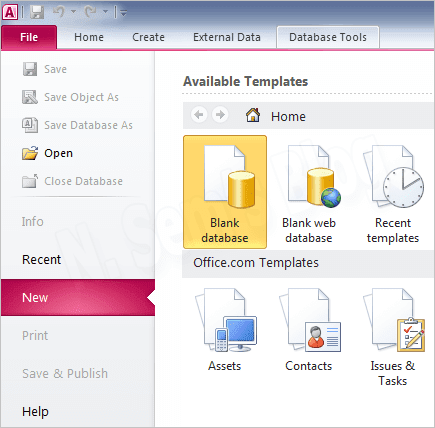
- Select the Compact and Repair Database option.

- Now, navigate to the corrupt file or enter the file name you want to repair.
Solution #2: By using Manual Export
Just open the corrupted database and manually export all the elements of Microsoft Access like tables, forms, queries, reports, etc. to a newly formed database. Follow the below steps to manually export MS Access elements.
- Firstly, open Microsoft Access application.
- Now go to the External Data tab and click More from the Export group, then click on Access Database.
- In the File name box, specify the destination and click OK.
- The Export dialog box will appear then provide a name for the element you are transferring and click on OK.
Solution #3: By Editing Windows Registry
See I would not recommend this procedure for normal users as the changes are irreversible. This procedure is applicable only for advanced users. Follow the below steps to manually fix Windows registry entries.
- First of all click on the Start button and type regedit in the search box.
- A Registry editor will appear on the screen then select MS Access Key.
- Now open the File menu and select the Export option.
- You have to select the destination folder from the list Save in.
- After that provide a name for the backup file in the File Name box and the name of the preferred branch in an Export range box. Click on Save.
Solution #4: Using Professional Solution
Even after going through all these methods, if you are not able to fix problems with Microsoft Access database then you have only one option left, and that is to use an Access database repair tool.
You can make use of any MS Access database repair tool in the market but before purchasing just check the reviews of and information about the product. I would like you to suggest a tool Aryson Access Database Recovery. This software is capable of recovering any type of corruption errors and in addition to you can even fix data misalignments and header issues. It can also repair MDB and ACCDB files with great ease. Not only this, but you can also try the free demo version of this software before buying it. It is a software you can completely bank upon.
Bottom Lines
Above I have mentioned all the techniques to fix problems with MS Access database which include the manual tricks as well as the third-party solution. In addition, I have described the common errors and the causes as well. Hope this article helps to resolve your query.
About The Author:
As a Chief Technical Writer, I know the technical problems faced by office and professional users. So, I decided to share all my technical knowledge through this blog. I love helping you with tough challenges when dealing with technical issues.
Related Post