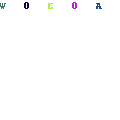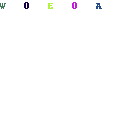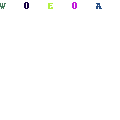-
Written By Mithilesh Kr Tata
-
Updated on August 30th, 2018
Table Of Content
How to Fix “Not Implemented” Error in MS Outlook on Windows
In this article, you will know how to fix “Not Implemented” error in MS Outlook on Windows. The various methods are discussed to overcome this error.
Are you here to find out the solution for “Not Implemented” error? Don’t worry you are in the right place. You might face this error when you are trying to access new emails by clicking Send/Receive tab or sending an email. The outcomes of this error are that you can’t do any further email transactions.
Download PST Recovery software to fix all issue or error from corrupted PST files
Let’s move on to find the reasons for this error.
Causes of “Not Implemented” Error
The possible causes behind this error are as follows:
- Presence of faulty add-ins in Microsoft Outlook.
- Damaged profile of Microsoft Outlook.
- Inaccurate MS Office installation.
- Incorrect send/receive settings.
- Lack of integration of antivirus with MS Outlook.
- Corrupt PST files of Outlook.
General Solution to “Not Implemented” Error
Now, I am going to discuss some general methods by which you can resolve this error. These methods are as follows:
1. Deactivate Outlook Add-ins
You should deactivate the add-ins of Outlook because they can disturb the performance of the Outlook. You can deactivate the outlook add-ins by following below steps:
- Open the Run dialog box and, type Outlook /safe command and click on Enter.
- Then, in the safe mode Outlook will be launched with the all disabled add-ins.
- Click on Options >> Add-ins >> Go.
- The list of all Outlook add-ins will be displayed. Unselect all the boxes to disable all of them.
- At last, click on send/receive option.
- Restart MS Outlook to check whether the error is removed or not.
2. Recreate Outlook Profile
Follow the following steps to create a new profile of Outlook.
- Navigate to Control Panel then click on Mail application.
- Click on Show Profiles option.
- Now, click on Add tab to create a new profile on the next window.
- Again set up the MS Outlook account.
3. Reinstalling MS Office
If you find the corruption in the installation of MS Office, then you have to reinstall the MS Office. For this, follow the below steps:
- Go to Control Panel and then click on Uninstall Programs.
- Choose MS Office and click on Change option.
- In a new window, select the option of Repair and click Continue.
4. Correct the Send/Receive Settings
You can change the improper settings of Send/Receive by following the below steps:
- Copy C:Users%username%AppDataRoamingMicrosoftOutlook path to the Windows Explorer
- The location SRS file will be displayed.
- Now, rename the SRS file like outlookold.srs.
- Restart the Microsoft Outlook and the file will be recreated automatically.
5. Disable Antivirus Scanner
The antivirus scanner affects the email transmissions because it always scans all emails. You can disable the setting of antivirus scanner so that it does not scan all the emails when the user sends or receive emails.
6. Fix Corrupt PST Files
(a) ScanPST.exe Method: You can repair corrupt PST Files by using the inbuilt utility of Microsoft i.e. ScanPST.exe. You can find it in the installation folder of MS Office. Double-click on it to open and obeys the instructions.
(b) Automated Method:
You can opt for an automated method to repair PST files. The alternate solution is Outlook PST Recovery tool. It can repair severe corruption in PST. By using this tool you can save your time. It can restore the deleted items of emails.
Conclusion: In the above section, we have discussed the various methods to fix the “not implemented” error. The general methods can be used for the minor corruption and in case of severe corruption it is advised to use the automated method.
About The Author:
As a Chief Technical Writer, I know the technical problems faced by office and professional users. So, I decided to share all my technical knowledge through this blog. I love helping you with tough challenges when dealing with technical issues.
Related Post