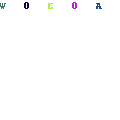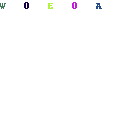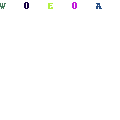-
Written By Mithilesh Kr Tata
-
Updated on May 27th, 2021
Table Of Content
How to Add Gmail Account to Mozilla Thunderbird
In this article, we will explore ways to Add Gmail to Mozilla Thunderbird. Let’s start with the fundamentals of Thunderbird.
Thunderbird is a free, cross-platform, and open-source email client. Besides, it manages email, chat, news feeds, and newsgroups. It is based on POP, SMTP & IMAP protocols along with huge functionality. Mozilla Thunderbird was designed to work with Google’s Gmail. Users can integrate Gmail mailbox to Thunderbird by using IMAP. The data can be downloaded from the Gmail server using POP.
Both Thunderbird & Gmail have to be designed to complete the integration at the respective ends. Thunderbird can be considered to work perfectly with Google’s Gmail service. Hence, for better access add Gmail to Mozilla Thunderbird. Let’s try to know the reasons behind the migration of Gmail to thunderbird.
Why Do You Need to Add Gmail AC. to Mozilla Thunderbird?
Thunderbird is one of the System-based email applications. Therefore, it is easy for users to control and access their complete data without Internet connectivity. However, it becomes easy for users to configure multiple accounts in a single place. Besides, few reasons that are more appropriate in regards to the migration process of Gmail emails to Thunderbird are:
- Thunderbird files can be stored easily on the user’s desktop, therefore, the users are permitted to access the data.
- In Thunderbird, it is impossible to delete email messages because of some external issues.
- Moreover, data files have to be shared among several users if required.
Now, discuss the methods to perform Thunderbird Gmail download.
Add Gmail Account to Mozilla Thunderbird-Manual Method
Here, we are going to configure Gmail by using restore backed up emails from the user account. Following are the mentioned steps to import Gmail email to Thunderbird:
- First, download and install Mozilla Thunderbird on your local System.
- Sign in to your Gmail account and select Contacts.
- Click on More and select Export From the Menu bar. On some systems, a warning message pops-up that the Export feature is not available. In such a situation, choose the“Go-To Old Contacts” icon.
- Open all contacts in a new tab. Now, start to select the contacts that you need to export by ticking each of them. Else, mark all contacts by using the “All” option.
- Select the “More” option and then navigate the “Export” option from the Menu bar.
- Now, In a new dialogue popup, enable “All Contacts”, and “Outlook CSV format” and tap “Export”. After complete migration, .csv file is downloaded to Desktop.
- At present, to open Thunderbird Account, select Address Book.
- Next, open Mozilla Thunderbird Address Window. Tap Tools from the top and choose the “Import” tab.
- Here, move to the “Address Books” from the given options and hit Next.
- In the new Wizard, select “Text File (LDIF, .tab, .csv, .txt)” option and tap Next.
- Attach the path directory where the save Gmail contacts file. Select All Files to view the .csv file and then, double-click to pick it.
- Finally, contacts were imported successfully. And a new list name that displays Contacts that are present on the left of the Thunderbird Address Window.
Now, Thunderbird downloads all mail from Gmail, and users can access all their Gmail data precisely in a Thunderbird account.
Professional Method to Add Gmail Account Email to Mozilla Thunderbird
As we know, manual methods are very complex and time-consuming. However, non-technical users face difficulties while migrating Gmail emails to Thunderbird using manual methods. By using the Gmail Migration Tool, users can easily export Gmail account data into Thunderbird email clients. All data like emails, contacts, and calendars can be exported simultaneously, there is no need to migrate one by one. Besides, the tool downloads documents locally too.
- It can download the data from Google Drive, Calendar, Docs, Contacts, Photos, etc.
- Maintains the folder hierarchy throughout the process.
- It benefits users to access google contacts from the mailbox directory.
- More than 10+ file formats for saving the Gmail mailbox items.
- Permits users to store Gmail mailbox data to PST, MSG, EML, TXT, PDF, and other formats.
- Allows users to directly convert emails from Gmail to Yahoo, Outlook, Thunderbird, and many other Gmail accounts.
- Date Range Filter Feature that can backup and migrate emails of Gmail according to its date range.
- Free Demo version is available which allows users to backup up to 50 emails.
- To use this tool, the users have to have Gmail login credentials and App Password.
Here, the conversion of Gmail to Thunderbird is completed. Now, let’s move to the conclusion of Gmail Thunderbird migration
Conclusion
The above article rectifies the issue How to Add Gmail to Mozilla Thunderbird?. Many users prefer to use a system-based email client like Thunderbird. The manual method has a lengthy process and sometimes it fails to resolve the issue. To keep your data safe and precise, we would like to recommend using the Gmail backup tool. However, this tool is easy to use and accurately store the data.
About The Author:
As a Chief Technical Writer, I know the technical problems faced by office and professional users. So, I decided to share all my technical knowledge through this blog. I love helping you with tough challenges when dealing with technical issues.
Related Post