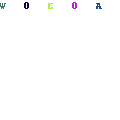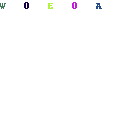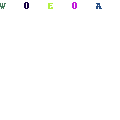-
Written By Mithilesh Kr Tata
-
Updated on August 21st, 2018
Table Of Content
Export Thunderbird to Outlook – Simple Way to Convert Thunderbird to Outlook
The blog summarizes the best ways to export Thunderbird to Outlook. It also describes the need for converting or exporting emails from Thunderbird to Outlook with help of manual method or third party application towards the end.
What is the Need to Convert or Export Thunderbird to Outlook
Nowadays, Thunderbird and Outlook are demanding email clients in business activities. Though, the Outlook is suitable for the professionals of organizations. It is preferable for both small and large companies’ management and budget. On the other hand, Thunderbird is suitable for personal purposes. The Mozilla Thunderbird is free of cost and the Outlook is paid software.
Because of distinct features and easy user interface the Outlook is more preferred over Thunderbird in business emailing. Due to these reasons sometimes there is a need for exporting Thunderbird to MS Outlook 2016, 2013, 2010, and 2002.
So, let’s move forward to find different ways for migration.
Methods to Export Emails from Mozilla Thunderbird to Outlook
Perform the configuration of your Gmail account to Thunderbird utilizing IMAP. For this you can follow these steps:
- Sign in your Gmail account.
- Go to the setting option.
- Choose the Forwarding POP/IMAP option.
- Then, Enable IMAP server.
- Open Thunderbird Account settings.
- Under create a new account option, click on email.
- Then, click on “skip this and configure with existing email.”
- The window of the Mail Account Setup will appear. Enter all valid details.
- After that click on continue.
- The new pop-up message will appear on the same window then, enable IMAP server and click on Done button.
Here, your Account has been configured with Gmail to Thunderbird.
The next step is to make a folder in the Gmail account. Transfer your data from Thunderbird to Gmail during the fetching of data from Thunderbird.
Confirm whether all the data is transferred to Gmail account or not. If all data is transferred, configure MS Outlook to Gmail with IMAP server.
Then you can download all the data from Gmail.
Cons: The above technique is easy but not reliable for exporting.
Drag-and-Drop Method to Export Data from Thunderbird to Outlook
- In this process, first, Thunderbird emails are exported in EML format then is imported to MS Outlook.
- What is the Need to Convert or Export Thunderbird to Outlook
Steps for exporting Thunderbird data in EML format
- Create a new folder on the system and provide a suitable name.
- Open the Thunderbird messages that are to be transferred to Outlook.
- By using the drag-and-drop method move the selected emails from Thunderbird to a new folder.
Steps to Import EML Files into Outlook
- Open MS Outlook application.
- Repeat, use drag-and-drop to transfer all content into the Outlook folder.
Cons: This method is free and easy. In the case of large data or folders, it can take a long time to complete the conversion process.
As in the above discussion, we found some demerits in both methods. It is also not certain whether the complete data will be exported or not. To get the better solution there is alternate solution Aryson MBOX to PST Converter. It can export emails from Thunderbird to MS Outlook. It also maintains the originality of data which are converted from MBOX to PST file format.
About The Author:
As a Chief Technical Writer, I know the technical problems faced by office and professional users. So, I decided to share all my technical knowledge through this blog. I love helping you with tough challenges when dealing with technical issues.
Related Post