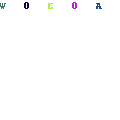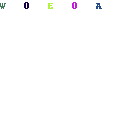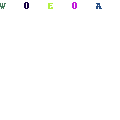-
Written By Rohit Singh
-
Updated on May 27th, 2021
Table Of Content
Easiest Steps to Import Outlook OST Files into Gmail Easily
Outlook saves its email files in two formats, i.e., OST and PST. OST stands for Offline Storage Table, whereas PST means Personal Storage table. Both the file formats have their different purposes. If you have pondered here to look for the easiest steps to import Outlook OST files into Gmail, then you are at the right place. All your search for the ways to import OST to Gmail will be over after going through this post.
All of you are already familiar with MS Outlook and its file formats mentioned above. Outlook is popular among users as it has a lot of features like calendars, contacts, journals, notes, etc. However, it can sometimes be a difficult task to maintain an Outlook account and face all the errors that it encounters. It drives the users to look for other top email clients.
It is at this point where Gmail comes in. Gmail is the most widely used email client offered and managed by Google. It also offers almost the same services as Outlook adding, to the benefit of more security and storage. Additionally, it is an easy-to-use email client that has been here in the market for decades now. There are more than 1 billion users of Google in today’s time.
Several reasons lure the users to import Outlook OST files into Gmail. Let us look into these reasons before we go for the solutions to import OST files to Gmail.
Reasons to import OST Files into Gmail
There can be different reasons for different types of users as per their needs. Perhaps, the most common ones are listed below.
- Google is one of the top companies all around the world. Users want to experience the features and services by it in the form of Gmail. As the brand name lures all the users citing its safe and secure email services. So, the users also want the experience of the world-class email services provider and wish to import Outlook OST files into Gmail.
- Gmail is embedded with an inbuilt feature to backup the emails to your local drive. The backing up of the emails helps the users to open and view them whenever required. Furthermore, it saves the emails and data from being lost. Although it takes a lot of time to take the backup from Gmail, like days or even weeks, once it is done, you can access it anytime.
- Outlook stores all its emails and data on the cloud. It is prone to numerous virus attacks and malware intrusions. Shifting to Gmail from Outlook can save you this problem as you could backup your emails in Gmail.
- There is always a fear of hackers on cloud-based email clients where all the information is online. Outlook is one of the most hacked email clients that question its security and force users to import Outlook OST files into Gmail.
- Outlook can encounter several errors while sending and receiving emails. It can cause problems to the users as they wish their experience to be flawless. All these Outlook errors are unpredictable and can trouble the users a lot as they can not be fixed easily. Gmail is way ahead of Outlook in this scenario.
As we have seen, the reasons to import Outlook OST files into Gmail. Let us now move forward to see the methods for the same.
How do I Import an OST file into Gmail?
- Using GWMMO Tool
- Through Inbuilt Gmail Feature
Both the above methods can import Outlook data file to Gmail. They are described in a stepwise manner below for your ease.
- Using GWMMO Tool
The GWMMO Tool is an acronym for Google Workspace Migration for Microsoft Outlook. It is a utility that allows you to import Outlook OST files into Gmail, including calendars, journals, notes, contacts, etc.
However, it is not a direct process. It only allows the PST files to be imported. So, to go ahead with this process, you need to first convert the OST file into PST and then import it to Gmail.
Now, let us start with the steps to convert OST to PST.
- Run MS Outlook on your system as Administrator.
- Select the File tab from the menu options.
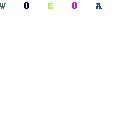
- Now, choose the Open & Export option, and under that, pick Import/Export.
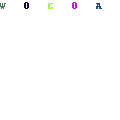
- Then, in the Import and Export Wizard tab, select Export to a file and hit Next.
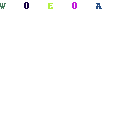
- After that, check on the Outlook Data file (.pst) and press the Next icon.
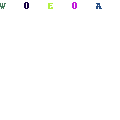
- Choose the file or folder that you like to convert and click on Next.
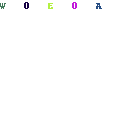
- Mark on the Replace Duplicates with items exported and press Finish.
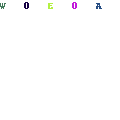
Once you click on Finish, your chosen OST file will be successfully converted to PST format. Now moving forward to import Outlook OST files into Gmail through the GWMMO tool.
- Open your browser and enter Google Workspace Migration for Microsoft Outlook and download it.
- After it is installed on your PC, launch the application.
- Enter your email id and then click on Continue to move further.
- Login using your Google password and click on Next.
- GWMMO will ask for permissions for your login. Scroll down the page and click on Allow.
- Now, you will see a confirmation message about the grant of authorization.
- A new tab will display, and from the drop-down menu, pick the PST file(s) option and hit the Next button.
- After that, you have to select the PST file that you have converted from your PC and click on Next.
- Check on the migration options as per your requirement and press the Migrate button.
- Your Migration process will start. The duration of migration depends upon the size of the PST file.
- As the process is done, you will get a prompt tab. Click on OK to finish.
Finally, you can log in to your Gmail account to see your Outlook emails in Gmail. This method can be quite lengthy and take a lot of time.
- Through Inbuilt Gmail Feature
Google has built Gmail with an inbuilt import feature through which a user can import an external email account into Gmail using the IMAP and POP3 server. It is a very useful feature of Gmail that also allows the contacts to be imported directly. To import Outlook OST files into Gmail using this feature, follow the below steps accurately.
- Sign In to your Gmail account using your login id and password.
- Then, click on the Settings icon at the top right corner, and select See All Settings.
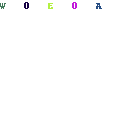
- On the screen displayed, click on the Accounts and Import tab.
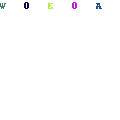
- Now, click on the Import Mail and Contacts option and pick Import Mail and Contacts.
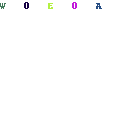
- After that, in the new tab, fill in the email address that you want to import, and press Continue.
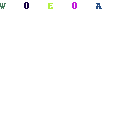
- Log in to your account using your sign-in credentials. Now, go ahead by hitting on Continue.
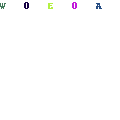
- Click on the Agree button to allow access to all the required permissions for the login.
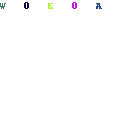
- Then, Gmail will initiate the process to check your id for all the details.
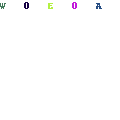
- After the check is finished, mark on the items that you want to import and click on the Start Import button.
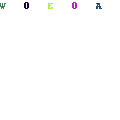
- The import process will begin and click on OK to complete.
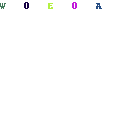
- If you want to see the status of your import progress, you can view it in the Gmail Settings.
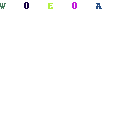
- If you cannot wait for long and want to stop the migration process in between, go ahead and press the Stop button to halt the process.
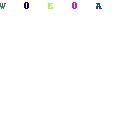
Both the methods mentioned above can import Outlook OST files into Gmail. Nevertheless, they are very time-consuming as they can take from hours to days to even weeks to complete the import process. Moreover, they are not always useful, and most users don’t find them apt.
If you want to overcome all these limitations of the manual method, you can directly go to the professional method through a third-party tool, i.e., Cigati OST to PST Converter Tool. It is the finest tool to directly import Outlook OST files into Gmail. It can perform bulk migration from Outlook to Gmail without any issues. In addition to that, the tool is also capable of saving all the OST file data into multiple file formats like PST, MBOX, PDF, EML, DOC, etc.
Conclusion
Here, we have discussed all the Outlook OST files being imported to Gmail. The reasons that compel users to import Outlook OST files into Gmail are strong enough for them to search for manual methods. Both the manual methods mentioned can perform the migration but lack in some aspects like time management. An automated method using an expert solution OST Converter Tool is also suggested so that you can securely import OST into Gmail and various other email clients.
About The Author:
A technical Expert blogger who enjoys writing about various technologies. Aside from blogging, I enjoy participating in a variety of communities and forums. I also enjoy assisting troubled users.
Related Post