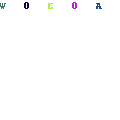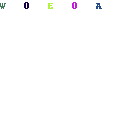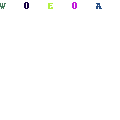-
Written By Mithilesh Kr Tata
-
Updated on March 12th, 2021
Table Of Content
Which Software is Best for Backup Gmail Emails
Gmail is one of the most salient and trusted email service providers. People around the world use it due to its versatile and free service. But, as like other email clients, Gmail is also close to threats. It is often seen that users face vulnerability issues with their mailbox data. There is no direct way to this issue but you can take precautions like a backup. You can perform Gmail Backup and in a situation like data crisis, you can restore the mailbox back using the backup.
Why Does Need to Backup Emails from Gmail?
When we are discussing the best software to backup Gmail emails, it is important to know the reasons why do we need to backup Gmail emails. As I have told you earlier that mailbox data is also vulnerable and it is close to various threats. Some of the reasons for backing up the data are given below:
- Mailbox Data Got Deleted
Sometimes, we as a user delete some of our important emails. Even it is unintentionally and accidentally but the data get transferred to the trash. In such a case the data stays there for a time period but after that, it gets deleted automatically. So what if you have noticed the deletion after that period. In such a case the backup is your only hope. - Theft Issue
In today’s scenario for accessing our emails from everywhere, we tend to log in on multiple devices. So, what if the device gets stolen. It can lead your data towards data loss. The only thing to get back your data is backup. - Hacking Attack
Phishing, ransomware and hacking attacks are common nowadays. People lose their data due to these attacks and also face inconvenience. In such a situation taking back your data on track could be a big task but if you have the backup of your data then the work is easy to perform.
Why Should We Use Professional Tool to Backup Gmail Emails?
Even though there is google takeout available by google to archive the mailbox data but this service has some limitations as you can only backup the mailbox of Gmail in MBOX format only. So, to remove these limitations it’s better to use a professional tool to backup the mailbox in other formats as well. So these are the best Gmail backup software that you can use for efficiently backup Gmail mailbox.
It is better to use a professional tool than an inbuilt tool because there are some limitations to using the inbuilt eDiscovery tool and the professional tool has no limitations. The Best tool is capable enough to backup corrupt email data which are in big size.
Top 03 Best Gmail Backup Software to Backup Emails from Gmail Account
| Brand | Aryson Gmail Backup Tool
 |
Sysinfo Gmail Backup Tool
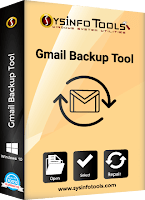 |
Cigati Gmail Backup Tool
 |
| Rating | Average Rating 4.9 Based on 508 Reviews | Average Rating 4.9 Based on 308 Reviews | Average Rating 4.8 Based on 202 Reviews |
| Version | 19.0 | 19.0 | 19.0 |
| Size | 60.00 MB | 64.00 MB | 63.60 MB |
| Price | 29 USD | 29 USD | 29 USD |
| Technical Features | |||
| Backup Email, Contacts, Calendars, Drafts and Junk Email from Gmail Account with complete meta-data properties. | ✔ | ✔ | ✔ |
| Save Gmail Email along with attachment files. | ✔ | ✔ | ✔ |
| Backup Email from Single or Multiple Gmail Account | ✔ | ✔ | ✔ |
| Download Gmail Email Backup to Hard Drive | ✔ | ✔ | ✔ |
| Save Gmail Email as PDF | ✔ | ✔ | ✔ |
| Date Range Filter – Backup Email from Gmail According to Date. | ✔ | ✔ | ✔ |
| Export Email from Gmail AC to Yahoo | ✔ | ✔ | ✔ |
| Switch Email from One Gmail Account to Another Account | ✔ | ✔ | ✔ |
| Transfer Email from Gmail Account to Hotmail(Outlook.com) | ✔ | ✔ | ✔ |
| Import Gmail Backup Email to IMAP Account | ✔ | ✔ | ✔ |
| Demo Version of Gmail Backup Tool to Extract Up to 50 Emails. | ✔ | ✔ | ✔ |
| Delete Gmail Email Items from Server after Backup Emails. | ✔ | ✔ | ✔ |
| Supports Windows 10 and all Below Versions. | ✔ | ✔ | ✔ |
Frequently Asked Questions (FAQ)
How to Backup Emails from Gmail Account?
A proven way to backup email follows:
- Runs Email Backup Software for Gmail
- Enter Gmail Email ID and Password > Click on Apply
- Select Email, Contacts, Calendar, and Google Drive for Backup.
- Set Data Filter Option for Backup Gmail Email by Date
- Click on the OK button, Strant Backup Process of Gmail.
- Save Email Backup as Selected File at the destination folder.
Can I Save Gmail Backup Emails to Hard Drive?
Simple Steps to Save Backup Email to Drive as follows:
- Choose and Runs Software for Gmail Backup.
- Enter Gmail Credential > Click on Apply
- Choose the File format for Email Backup
- Now select the destination folder in Hard Drive.
- Click on the OK button then Save Gmail Backup Email as File on Hard Drive.
Can I Save Gmail Email as PDF File?
You can take a backup from Gmail account using Gmail Backup Software and follows the simple steps to save it as a PDF file:-
- Runs Software for Gmail Backup.
- Enter Email ID, and Password then Click on Apply button.
- Choose option Email, Contacts, Calendar, and Google Drive for Backup.
- Select PDF File Format for Gmail Backup
- Select the destination folder for saving the backup.
- Now successfully save Gmail Email as PDF file format.
How Can I Transfer Email from One Gmail Account to Another?
You can run Gmail Backup Software and transfer emails from one to another account with the following steps:-
- Enter Gmail Credencial and Click on Apply button.
- Choose Another Gmail Account.
- Enter Gmail ID and Password and Click on the Next button.
- Now the Migration process is started.
- After some time successfully transfer email from one Gmail AC to another.
About The Author:
As a Chief Technical Writer, I know the technical problems faced by office and professional users. So, I decided to share all my technical knowledge through this blog. I love helping you with tough challenges when dealing with technical issues.
Related Post