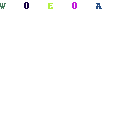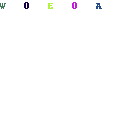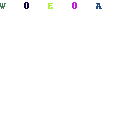-
Written By Pradyum Shashank
-
Updated on November 27th, 2023
Table Of Content
How to Fix Compressed Zip Folder Access Denied Error
Summary: A ZIP file is simply a collection of one or more files or folders but is compressed into a single file for easy transportation and compression. Once you have compressed Zip folders, it becomes a handy way to store and share files efficiently. They allow you to compress multiple files into a single archive, reducing file size and making it easier to transfer. However, sometimes, users may encounter an “Access Denied” error when trying to open, access, or extract files from a compressed Zip folder. This error can be frustrating, and there are several reasons behind this issue!
In this blog post, we will explore common reasons for the Access Denied error and provide you with easier solutions that will help you resolve or fix the compressed Zip Folder Access Denied error successfully. But, if this access denied error occurs due to corruption or damage of the Zip, then you can use Zip Repair, which is the best Zip repair and recovery tool. It can repair corrupt or damaged Zip files and recover as much of your data as possible, thereby minimizing the loss in file corruption.
What is a Zip File and its Functions?
A Zip file is widely used as a compressed archive format that allows users to combine multiple files and folders into a single, smaller package for easier storage and transfer. It has a built-in compression algorithm to reduce the size of the files within it, which not only saves disk space but also speeds up the process of sharing, transferring, and downloading these files over the internet as well as the system. Its versatile nature allows users to store a variety of file types like words, images, documents, and others. To access the contents of a Zip file, you typically need a program or utility that can unzip or extract the files, restoring them to their original format and location. However, during this process, users may find the access denied error.
Common Causes of Zip Folder Access Denied Error
There are several reasons behind this Zip Folder Access Denied issue. Here are some common out of them:-
- One of the most common reasons for the Access Denied error is insufficient file permissions.
- If your compressed zip file is corrupted or damaged, then you may face an access denied issue.
- In case the Zip folder is password-protected, you must enter the correct password to access its contents. Although, if you fail to do so, it will result in an Access Denied error.
- Sometimes, antivirus software is also responsible for the opening error as it blocks access.
- If any of the files within the Zip folder are currently in use anywhere else, you may encounter an Access Denied error when trying to open the zip file.
- It may be possible that you didn’t set your %TEMP% variable property properly.
Approaches: You May Try to Fix the Compressed Zip Folder Access Denied Error
#1 Check File Permissions
- Right-click on the Zip folder and select “Properties.”
- Navigate to the “Security” tab and ensure that your user account has the necessary permissions (Read and Write) to access the folder.
- If you don’t have permission, click “Edit” and add your user account with appropriate permissions.
#2 Use an Administrator Account
If you are using a standard user account, try accessing the Zip folder using an administrator account. Admin accounts often have more privileges and can bypass permission issues.
#3 Try to Repair Corrupted Zip Archive
- If you suspect the Zip archive is corrupted, use a dedicated Zip file repair tool to fix it.
- Alternatively, you can try extracting the files using a different Zip software, as some programs may handle corrupted archives better than others.
#4 Enter the Correct Password
If the Zip folder is password-protected, ensure that you enter the correct password. Double-check for any typos or errors.
#5 Temporarily Disable Antivirus
Turn off your antivirus software temporarily to see if it’s causing the issue. Be cautious while doing this, and only turn off the antivirus for a short time.
#6 Close Open Files
You need to ensure that none of the files within the Zip folder are currently open in other applications. Close any applications that may be using these files before attempting to access the Zip folder.
03 Best Methods to Fix Compressed Zip Folder Access Denied Error
There are several methods to fix the compressed (Zipped) Folder Access Denied Error “Unable to Complete the Operation.” You can use the manual methods described below and troubleshoot the Zip folder access issue completely.
Method 1: Fix Compressed Zip Folder Access Denied Error via Temp file
This method is easy to implement and will help you to fix compressed folder access denied errors in only a few different steps.
- First of all, right-click on This PC and choose the Properties option.
- Then, select Advanced System Settings.
- Here, you need to click on Environment Variables.
- Now, select TEMP in the User Variables, then click on Edit.
- Let’s make sure there’s no TEMP variable; click on the New button and create one.
- You need to set the variable value as:
- %USERPROFILE%\AppData\Local\Temp
- Click on the OK button.
- Here, try to open the Compress Zip folder normally.
Method 2: Verify and Request Permission for the %TEMP% Folder
You can also resolve this access-denied issue by fixing the TEMP environment variable. Follow the steps below to ensure that your user account has permission to modify the TEMP folder:-
- Open File Explorer on your system.
- Go to the address bar, enter %temp% and click the ENTER button.
- After that, right-click on an empty area in the File Explorer window and choose Properties.
- Go to the Security tab and click on Edit.
- Here, you need a list of users, and if it’s missing, add it.
- You need to edit the rights of Users and permit them to Modify.
- Finally, click on OK to save.
Method 3: Fix Compressed Zip Folder Access Denied Error Using Automated Solution
The above methods won’t work if the Zip file you want to open is corrupted or damaged. In that case, having a Zip file repair tool helps you to scan and repair the Zip file. This Zip Repair software is a safe and reliable utility to Fix Compressed Zip Folder Access Denied Errors due to corruption or damage of the zip file. It is competent enough to repair all the problems of ZIP folders created on various versions of WinRAR and WinZip tools. It also fixes ruined, severely damaged, virus-infected, incomplete, broken, and password-protected ZIP files within a few clicks. The software successfully runs on Windows OS-based desktops and laptops like 11, 10, 8.1, 8, 7, Vista, XP, etc.
Follow the Steps given below to Repair Corrupted/Damage Zip Files:-
- Install and Run the Software on your computer.
- Click Browse to add a zip file for the recovery process.
- Choose the recovery mode: Standard or Advanced. Click Next to continue.
- Soon, all the data is recovered from the files, and click Next.
- Click Browse to select the location where you want to save the recovered output.
- Tap Save to start the saving process and, wait for a few seconds, click OK.
Conclusion
In this article, we discussed the Zip file, its functions, reasons behind its corruption as well as common causes of Zip Folder access denied error. Here, we also learned the manual and professional methods that help users to fix compressed Zip Folder Access Denied Error and repair the corrupt Zip file.
Frequently Asked Questions
Q. What does the “Access Denied” error in a Zip folder mean?
Ans – The “Access Denied” error in a Zip folder typically means that you do not have the necessary permissions or privileges to access or extract the files within the folder.
Q. Can a corrupted Zip archive cause the Access Denied error?
Ans – Yes, a corrupted Zip archive can trigger the Access Denied error. If the archive is damaged or incomplete, it may not open correctly.
Q. How can I repair a corrupted Zip archive file?
Ans – You can use the recommended Zip file repair tool, which helps you to attempt to repair the corrupted archive file smoothly and easily.
About The Author:
I am a technical content writer with an experience of 4 year specializing in writing about databases, data recovery, file management, e-mail recovery & migration solutions. Also, I am proficient in working in a challenging environment using all my skills and want to serve the reputed growth of the industry in the development field.
Related Post