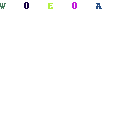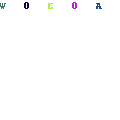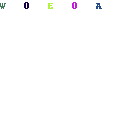-
Written By Rohit Singh
-
Updated on July 22nd, 2021
Table Of Content
How to Convert NSF File to PST for Outlook
IBM/Lotus Notes and Microsoft Outlook are the two most used email applications in businesses. However, many customers must move from Lotus Notes to Outlook as their email client in some cases. However, reading an NSF file directly in Outlook is not feasible since the database file formats (NSF for Notes and PST for Outlook) are incompatible.
Let us go through the requirements as well as the process for accessing NSF emails in MS Outlook.
What are the reasons for converting from IBM Notes to Microsoft Outlook?
There are several reasons for migrating email data from Lotus Notes to Outlook.
- When compared to Lotus Notes, Outlook is less expensive.
- Outlook has lower operating expenses than Lotus Notes.
- Outlook is a component of the Microsoft Office Suite, whereas Notes is a stand-alone program (need to purchase)
- Outlook allows users to configure several accounts at the same time.
- Outlook allows offline access to mailboxes, but Notes does not.
- Outlook has more security features and data management procedures than Notes.
- Lotus Notes is not as user-friendly as Microsoft Outlook. Outlook is appropriate for both novice and experienced users. Lotus Notes is tough to use for inexperienced users.
- Another cause is a job change, as the new workplace may use Outlook as an email client.
Why Should You Convert NSF to PST?
While there are compelling reasons for Notes users to migrate to Outlook. Because NSF files utilize distinct file formats to save their mailbox data, they cannot be viewed directly in Outlook (Lotus Notes uses NSF file format while Outlook uses PST file format).
Converting NSF Files to PST Files By Hand
It is a freeway of converting NSF to PST. It is advised that you have a backup copy of the original IBM Lotus Notes NSF file before doing the manual conversion, as the file may be damaged during the process. The conversion of NSF files to PST files is done manually in two steps.
- Lotus Notes NSF files should be exported to an intermediate CSV file.
- Open MS Outlook and import the intermediate CSV file.
Step 1: Convert NSF files to CSV format.
Follow the instructions below to export NSF files from Lotus Notes.
- Start the IBM Lotus Notes application.
- Select file> Open > Louts Notes Application from the File menu.
- Browse for the appropriate NSF file in the Open Application box and click Open. The NSF file you specified is opened.
- Select Export from the File menu
- Enter the file name, file location, and saving type in the Export dialogue box.
- For the file, choose the Comma Separated Values format.
- The CSV Export dialogue box appears. From the How much to Export, Export Character Set, and Detail to incorporate sections, choose the appropriate choices. Click the OK button.
- The exported data is stored as a CSV file at the specified location.
Step 2: Open Outlook and import the CSV file.
Follow these procedures to import the Intermediate CSV file into MS Outlook:
- Open the Microsoft Outlook application.
- Click Open & Export, then Import/Export from the File menu.
- A dialogue window called Import and Export Wizard appears. From the choices, choose Import from another application or file. Next should be selected.
- Click Next after selecting Comma Separated Values as the file format.
- Select the directory for the CSV file produced previously with Lotus Notes’ Export command by clicking Browse. You can choose the choices that best suit your needs.
- Click Next after selecting the Outlook folder where you wish to keep your exported data.
- In the Import a file dialogue box, check the appropriate checkbox and click Finish. By selecting the same name choices, you may easily modify your destination or map custom fields.
Manual Methods Have a Few Drawbacks
While the free NSF to PST conversion technique is useful in some cases, it also has some drawbacks. Here are a few examples:
- For a beginner user, this is a complicated and time-consuming approach
- It takes a long time and does not move all of the data.
- The potential of a manual mistake exists.
- If not treated properly, the NSF file may get corrupted.
- An instance of data loss or partial data export can occur.
- It is not feasible to convert selectively.
- Only converts one NSF file at a time, making the process slow and tedious.
Convert NSF to PST with a Professional Solution
Aryson NSF to PST Converter is an excellent NSF Converter Software. NSF files (from IBM/Lotus Notes, SmartCloud Notes, and Domino Server) are easily saved in Outlook PST or Exchange Server with this third-party application. It has some advantages over the free NSF to PST converter. It allows you to save NSF files as numerous PST files. The user may also transfer particular data using the tool’s sophisticated filters. The user doesn’t need to have Lotus Notes installed on their PC to convert because it just requires NSF files. The free version of the same software allows you to convert and store up to 50 items per folder from each source mailbox for free.
Follow the Steps to Convert NSF File to PST for MS Outlook
- Install and run the NSF to PST Converter Tool.
- To add NSF files from your PC, click the choose files or select folders option.
- Wait until the software has finished scanning and adding all NSF files.
- On the right panel, you may see a preview of them.
- Select the NSF mailbox items you wish to convert now. NEXT should be selected.
- As a file-saving format, choose PST.
- Now check out the contact Save as option and export contacts from NSF to PST (VCF and CSV).
- Filter your mail with a mail filter or sophisticated filtration tools (If you want to).
- To export NSF email subject vise, choose the naming convention option.
- To begin the NSF to PST conversion, specify the file saving path and click convert.
Final Thoughts
The blog highlighted the primary reasons for converting Notes NSF files to PST files and provided two free methods. The manual technique entails converting NSF data to CSV format and then loading that file into the Outlook application using the Import/Export function. The manual method has some drawbacks or limitations. To overcome these limitations, better software is suggested at the end, named Aryson NSF to PST Converter, converting around 50 items per folder for free with the trial version. If you want to convert all your data from Notes to Outlook, you have to use the full version.
About The Author:
A technical Expert blogger who enjoys writing about various technologies. Aside from blogging, I enjoy participating in a variety of communities and forums. I also enjoy assisting troubled users.
Related Post